 Okay, so I heart silhouettes! Yes, I want them all over my wall like a big Pottery Barn advertisement of our Family. You too? Here's the how-to in two versions. Digital (using photoshop) and manually (using paper, scissors...etc.).
Okay, so I heart silhouettes! Yes, I want them all over my wall like a big Pottery Barn advertisement of our Family. You too? Here's the how-to in two versions. Digital (using photoshop) and manually (using paper, scissors...etc.).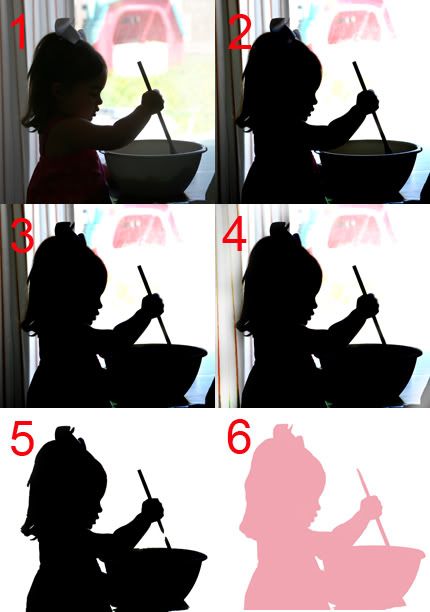 Digital Version
Digital Version1. Take photo. Make sure there is a solid light or white background behind subject. Be on the same level as subject with subject facing to the side. Start with something simple like the head shot.
2. Go to Image (in the top bar), click on adjustments, brightness/contrast, Bring contrast up until image starts to blacken. Mine here is +45.
3. Grab burn tool. Burn in any lighter parts.
4. Dodge any darker areas immediately around subject.
5. Grab the magic wand tool. Set tolerance to 30. Select subject and it will outline your subject. Hit select, inverse then delete. Deselect the area and fill in any gaps with your history brush. Erase any unwanted areas.
6. Now play with color/cropping and voila!
Now for the Manual Version:
1. Take photo, following rules in step one from above.
2. Print out as big as you want.
3. Cut around desired image.
4. Use this as your template.
5. Place template over pretty scrapbooking papers or fabric. Trace and cut.
6. Adhere cutout to a contrasting piece of fabric or scrapbooking paper.
7. Frame and display.
This super fun project would make a great mothers day gift or grandparents gift. Get creative. Stitch fabric one's onto a quilt, digitally design a set of notecards or work into a scrapbooking layout. What are some fun things you could do with your silhouettes?
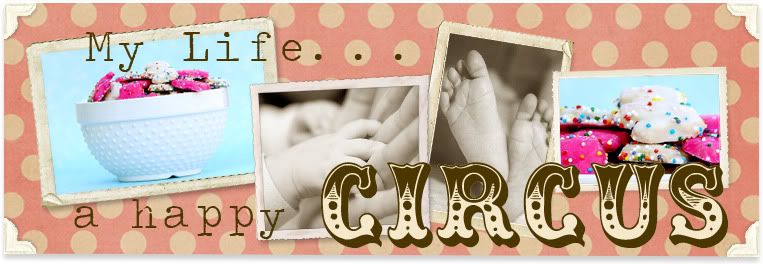












Thanks so much for the how to :)
May 6, 2010 at 3:37 PM
I do a lot with computer photo editing and I love this idea! Thanks so much for sharing this I am going to try it out!
May 15, 2010 at 11:14 AM